Motivation for Writing This Article
While trying to set up C# debugging in Cursor, I encountered the following error when pressing the build button:
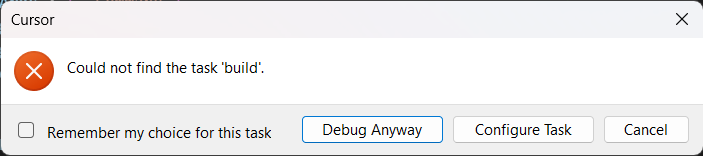
Not fully understanding the situation, I mistakenly clicked “Remember my choice for this task” followed by “Debug Anyway.” As a result, even though there was an error in the build configuration, the dialog stopped appearing, making it difficult to identify the cause of the error (lesson learned…).
When I tried to undo this setting, I discovered it wasn’t stored in VSCode’s settings.json, which made resolving the issue challenging. Additionally, because this is such a rare case, finding a solution through research was difficult, and even ChatGPT provided incorrect information.
Therefore, I’m documenting the steps to resolve this issue as a reference for anyone who might encounter the same problem in the future.
What Should You Do?
In short, you need to delete the state.vscdb file for the corresponding workspace (the one where you clicked “Remember my choice for this task”) in VSCode’s (or Cursor’s) workspaceStorage.
Steps
1. Close the Editor
First, close VSCode (or Cursor). Otherwise, you won’t be able to delete the state.vscdb file mentioned later.
2. Open the workspaceStorage Folder
The path to workspaceStorage is as follows:
For Windows:
%APPDATA%\Code\User\workspaceStorage
For Mac/Linux:
~/.config/Code/User/workspaceStorage
If you’re using Cursor, replace “Code” with “Cursor” in the paths above:
For Windows:
%APPDATA%\Cursor\User\workspaceStorage
For Mac/Linux:
~/.config/Cursor/User\workspaceStorage
You should see a list of folders with alphanumeric names.
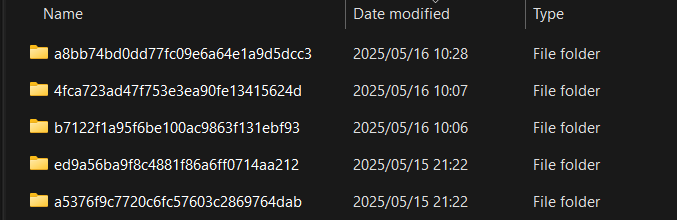
Each folder manages various histories and caches for a single workspace.
3. Open the Most Recently Updated Folder
While there are methods to identify which folder corresponds to which workspace, they can be complex. Instead, we’ll assume that the most recently updated folder corresponds to the workspace you recently opened.
4. Delete state.vscdb
Inside the folder, you should find a file called state.vscdb. Delete this file.
5. Launch the Editor
Restart VSCode (or Cursor) and open the workspace where you clicked “Remember my choice for this task.” When a build configuration error occurs again, the dialog should properly appear.
Conclusion
I never expected that the “Remember my choice for this task” setting for build configuration errors would be stored in the workspace storage. While this is likely a rare case, I hope this guide helps anyone who finds themselves in a similar situation.